Access Style Control
Access the Style Control settings from Admin → Extensions → Template Manager → rt_syndicate_j15 → Settings.
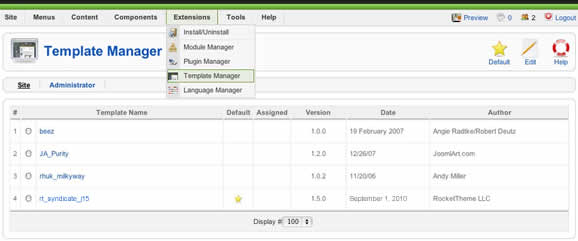
Configuration
The options are as follows, and the areas that they control are indicative in their name:
- Style Presets: Preset 1 to Preset 8
- Static CSS: On - Off
- Body Level: High or Low
- Color Chooser Options: Main, Logo, Header, Sidemenu, Body, Alert & Footer
- Read More Style: Button or Link
- Article Style: Input Box
- Article Info Style: Layout1-3
- Web Fonts: On - Off; Google Font Directory
- Font Settings:
- Font Family: Syndicate, Geneva, Optima, Helvetica, Trebuchet, Lucida, Georgia, Palatino, or Various Google Fonts (dropdown)
- Font Size: Default, Extra Large, Large, Small, Extra Small (dropdown)
You can control 7 sections of the template, in 4/5 different aspects:
Color Chooser Sections
- Main - Background Area
- Logo - Logo Area
- Header - Navigation & Header Area
- Submenu - Subnavigation Area
- Body - Mainbody Area
- Footer - Footer Area
- Alert - RokNewsFlash
Color Chooser Controls
- Background Color
- Overlay Type - Light or Dark
- Text Color
- Link Color
- Logo Style - Logo/Header only
MooRainbow & Transparent Mode
Click on the color icons to trigger the MooRainbow popup. Pick any color or transparent.
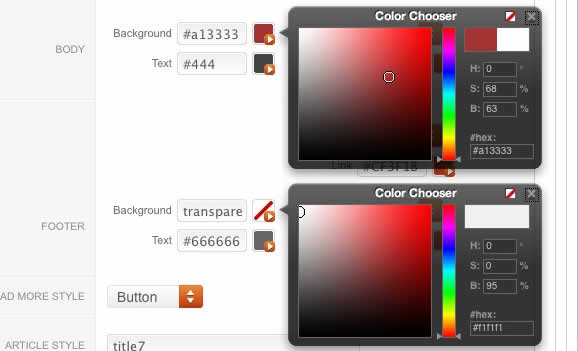
Creating your own Preset Styles
- Go to Extensions → Template Manager → rt_syndicate_j15 → Settings
- Configure the Settings
- Click Save Custom Presets as New
- Follow the Preset Saver procedure
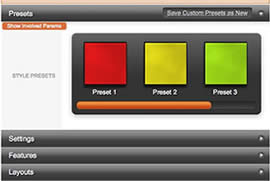
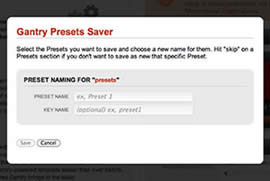
Assigning a Style to a Specific Page
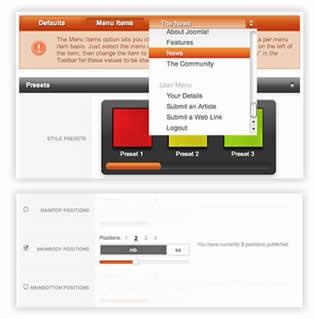
With Gantry, the ability to assign a certain style to an individual page has never been easier and/or more efficient. Just follow these simple steps:
- Go to Extensions → Template Manager → rt_syndicate_j15
- Select the Menu Items tab - located in the right column of the page in the orange box
- Choose a menu item you wish to assign a different style to
- Select your preset of choice from the Presets → Style Presets parameter area
- Configure the Settings area to your personal preferences
- Save
[readon url="http://gantry-framework.org/documentation/joomla/configure/per-menu-item-configuration"]Gantry Framework: Per Menu Item Configuration [/readon]
